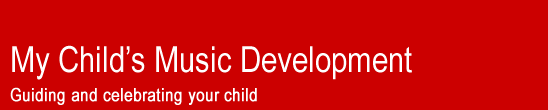The easiest way is to record directly into your computer. There is free recording software available online (see below), and your computer may have come with its own microphone. If it did not, you can purchase an inexpensive microphone for less than $20.
1. Computer:
We have to first confirm that your computer can accept a microphone. Most desktop computers have a microphone “jack” where your can plug in a microphone, but many laptops do not.
[To determine whether your desktop computer has a microphone jack may take some crawling around behind the computer. If you are one of the lucky ones, you can find the paperwork you received with your computer. Included with that paperwork should be some sort of picture or sketch of the back of your compute, that tells you whether there is a microphone jack included. If you do not have the picture, you will need to look at the back of the computer to see if you can spot a microphone jack. See if you can find where the speakers plug in. Right next to the speaker plug may be several jacks. Hopefully, you will find one with a microphone stamped in the metal next to it. If the jacks are color coded, the microphone jack should be pink. Laptops may have a microphone jack either in the back or on one side of the computer. If you find a microphone jack, you can be reasonably confident that you will be able to do sound recording.]
2. Microphone.
If you do not have a microphone, you can purchase an inexpensive one at most electronic stores (less than $20) that will work just fine for what you want to do. These microphones, sold by Circuit City are typical of the low-end market .http://www.circuitcity.com/ccd/categorylist.do?cmpstr=&bMore=&N=&No=0&Ntt=microphone&Ntk=All&catOid=-13011&PAGE_ACTION=&c=1&JSESSIONID=GgBF6SnnnMdKlTYY1WTvYh65drCJJM!649581496!1155580165583. Just make sure that the plug that comes on the microphone will fit the jack on your computer. These days, nearly all computer microphone jacks are of the “mini phone” style, similar to the one for your iPod earphones. More expensive microphones may come with larger plugs, and the most expensive ones don’t come with wire or a plug.
3. Recording Software:
Now that you have the hardware, all you need is the recording software. There are dozens of options here, ranging in price from free to many hundreds of dollars. In fact, if you are a dyed-in-the-wool CD ripper, you may already have a program that will do the job for you. The deluxe versions of many programs, such as MusicMatch, will record from a microphone. If you do not have the necessary software, take a look at http://www.replay-video.com/freecorder/index.php. They have a free product called Freecorder which should do the job for you.
4. The Recording Process
Learning how to record on your computer will depend on your particular setup. Here you will find instructions for using the free software, “Freecorder.” If you use another program, read the documentation for your software carefully, especially concerning how to record through the microphone. You may need to change a number of settings to get it to work. The settings work like light switches, turning things on and off. One wrong setting and you may get no sound at all.
5. Freecorder
A. When you start Freecorder for the first time, it will prompt you through a setup process. It will then take you to the Settings screen. There are only two settings that you need to make. First, select the folder for recorded files. You do this by clicking on the box to the right of the long input window at the top of the dialog box. You can then make your way to the folder where you want to save your recordings. If you want to create a special folder, just navigate to the place where you want the folder and then click the “Make New Folder” button. Freecorder will create the new folder and give you the opportunity to give it a name. When you finish, click “OK” to get back to the Settings box.
B. Now, look toward the right of the Settings box for an input window called “Line.” Click the down-arrow and select “Microphone.” Click “OK” and you are ready to record! Simply plug in your microphone and you’re on your way!
If you run into problems, just "Ask the Tech Guy!"
|